Things Lavender Can Do That You (Probably) Didn't Know
We can all use a good coach, and I love having Lavender as my email coach. When the game (or sale) is on the line, Lavender is right there in my inbox, calling the plays and helping me perform at my best.
But Lavender is more than an AI sales email tool and championship-level email coach. It helps me be a better communicator, share my brand, and build relationships.
Even users who have been using the tool for years don’t know certain features exist. Get ready to unlock a new wave of email success: Here are my seven favorite things that Lavender can do that you (probably) didn’t know:
.png)
Writing Timer
Do you feel like managing and writing emails takes over your day? You might be right. Lavender’s writing timer helps you know how long it takes you to write an email so you can plan accordingly. It also includes a helpful reading timer that adjusts as you write so you know how long it will take the recipient to read your email.
When writing sales emails, shorter is better. On average, people spend just nine seconds reading an email. The quicker you can get to the point and build a relationship, the better. Lavender’s timer makes it easy to adjust and see the reading time change in real time.
GIFs
The beauty of email is that it doesn’t need to always be stodgy or formal. When you understand the right level of formality, you can tailor your writing to the recipient. For a more casual tone, there’s nothing quite like a well-placed gif to get a point across in an email. Try Elmo on fire. Want to celebrate a collaborative job well done? I’m partial to the Saved by the Bell team high-five GIF. No matter your style, GIFs are a fun way to get someone’s attention, show your personality, and share a message or feeling faster than text.
Lavender has a huge library of relevant GIFs that are easy to add to your email. Simply search for what you want or add one of the popular options in the home menu to insert it straight into the email. And don’t worry — the GIF won’t take over the whole email or stretch the screen for the recipient.
Personality Tab in Personalization Assistant
One of my favorite features (and the most impactful) is the Personality Tab. Anyone who’s ever sent sales emails knows the struggle of cold calling or trying to engage a lead when you don’t know much about them or what motivates them. The Personality Assistant changes that.
When you enter a recipient’s email, the personality tool automatically scans social media pages, internet presence, email tone, and more to load OCEAN and DISC personality data — critical information that helps you understand what makes them tick. Lavender then uses that data to summarize the person and their style and make recommendations on how to engage with the recipient based on their personality assessment.
The Personality Tab tells me if a person is confident, formal, and direct, the tone they frequently use to communicate, and what motivates them. I can learn if they prefer clarity, reason, or emotion — all valuable communication tools. Plus, it pulls together their recent posts, tweets, and job history. These little nuggets are gold in emails and can give you a leg up to build a connection.
Lavender Anywhere
Lavender shines as an email writing coach, but it doesn’t have to stay limited to your inbox. Lavender Anywhere allows you to use Lavender on other platforms and websites — not just those that easily integrate with Lavender, like Groove, Hubspot, or Salesloft. That means you can harness the power of Lavender to improve your writing across all platforms, not just email. Any sales rep knows that email is the lifeblood of your communication, but it isn’t the only channel. You can connect with sales leads and share your brand and message on many other channels.
With Lavender Anywhere, you can create tailored, consistent messages, no matter the channel. I use it to craft compelling and engaging messages on LinkedIn, draft messaging and documents on Google Docs, create ad copy that gets noticed on Facebook and Instagram, and build newsletters that get opened on MailChimp, Constant Contact, ConvertKit, and more — the possibilities are endless.
Prioritizing Personalization Data
Very few tools and products work in a silo. You likely have complementary tools that integrate or work well with your product, or competitors that your product blows out of the water. Don’t ignore the elephant in the room; embrace it! Lavender makes it easy to pull in your competitors or complementary tools to use as a conversation starter. It’s a simple adjustment in the Settings tab.
Personalization data can get your emails noticed and expand your reach. If your product integrates with or complements another service like Apollo (just like Lavender does!), you now have an instant connection with Apollo users automatically built into your email coach. On the flip side, your product likely outshines the competition in certain areas. With personalized data, you can pit your product against the competition (even the big names) to show how you shine.
Insights Tab
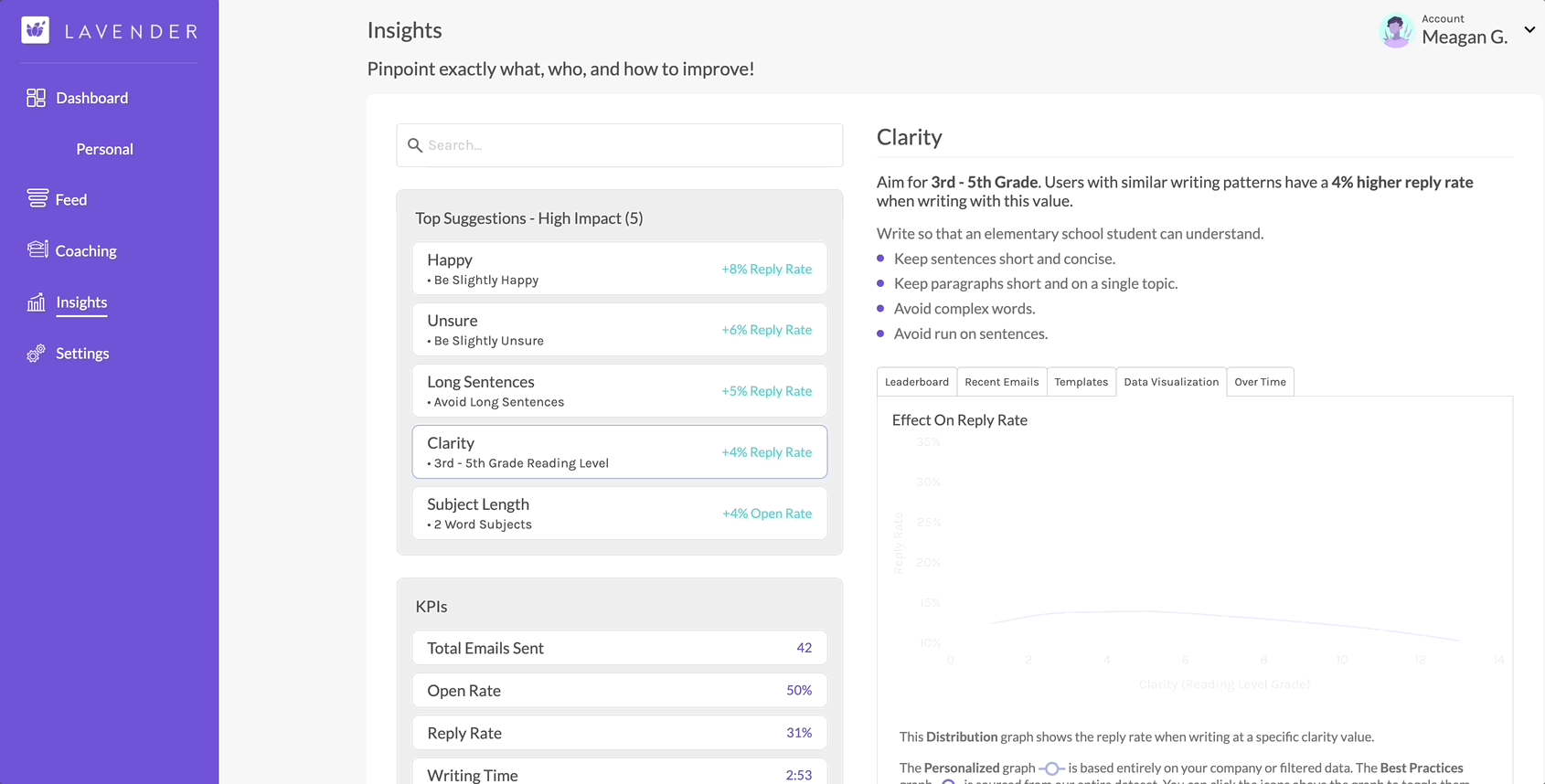
One of my favorite features of Lavender is the coaching dashboard Insights Tab, which provides personalized insights into my email activity, including open rates, tone, and reply rates. But it’s not just about showing you what you’ve done in the past — the Insights tab gives you actionable tips that can make your emails significantly more impactful and effective. This is where I learned I could boost my open rates by writing shorter subjects and using a happier tone. I even got tips about sending emails on Wednesdays for a higher reply rate. These small changes make me a better communicator and help me build stronger email relationships.
The coaching dashboard highlights dozens of insights and suggestions, but here are a few of my favorites:
- First Word: Here’s where you can find patterns of how you commonly start emails and suggestions for adjusting your greeting or intro to get a higher reply rate. I learned that I usually start with “Hi,” but simply switching to “Hello” could potentially boost the reply rate by 3%.
- Prices: Many people often avoid putting prices in an email, hoping people will contact them for a quote. But research shows they won’t actually follow through. The Insights tab shows how often you include prices and gives tips for including them more often to increase replay rates.
- Reading Time: Remember the writing and reading timer we discussed earlier? This is where you can find your scores, including the average time someone takes to read your emails. With busy schedules and short attention spans, shorter is better. The dashboard gives insights and suggestions to make emails more readable.
- Email Score: Maybe it’s the recovering people pleaser in me, but I love seeing my score for something. The email score metric looks at your email as a whole to see its readability, tone, response, and more and then gives you an overall score. My average score was 87 (my high school English teacher wouldn’t be proud), and I learned that emails that score 95 have a 6% higher reply rate.
If you want to show data to your team or take a closer look, you can also export data in the Insights tab. This is helpful for metrics deep dives, team comparisons, writing workshops, and a host of other reasons, all in the name of creating stronger emails.
Coaching Tab
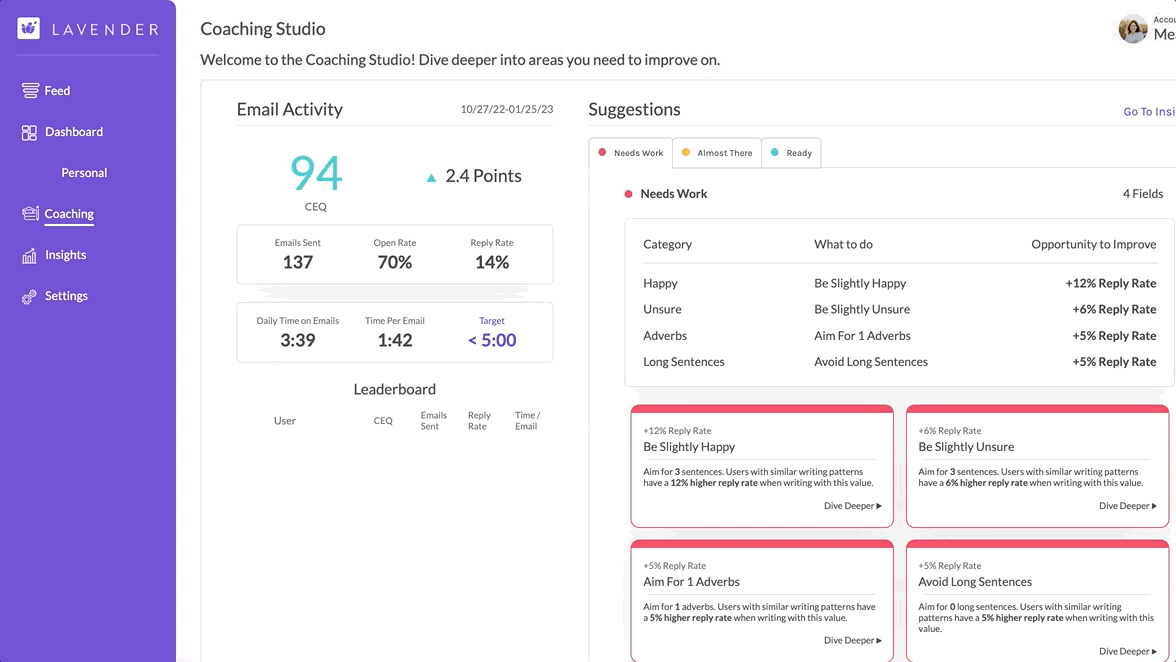
The Insights Tab shows where you are in your writing journey. The Coaching Tab is where you can find more in-depth suggestions, including highlighting areas where you’re thriving and places where you can see the biggest improvement. If the Insights Tab seems like a lot, this is a great place to start and find actionable ways to improve your emails right away. The Coaching Tab takes information from the Insights Tab and categorizes them by Needs Work, Almost There, and Ready so you can find quick ways to boost your writing.
On the coaching tab, I learned I could potentially see a big boost in replies if I added a P.S. That’s great information on its own, but with a few clicks, I could see it applied to my sent emails to track patterns and get personalized tips on how to add a P.S. naturally without sounding like a robot.
The Coaching Tab was helpful when I started with Lavender because it showed me things I had never considered in my emails. I had no idea my sentences were so long or that I needed to be friendlier. But the more you use Lavender and the more emails you send, the better the data becomes. With a more robust data set, you can look way back at emails to see your progress, track open and reply rates, and have data-backed suggestions to improve.
With Lavender in my pocket, I feel empowered to write better emails, confident that my message is getting across and has a much better chance of being opened and heard.
Already using Lavender? Test out a few of these lesser-known features this week. Ready to get started? Click here to learn about Lavender and sign up for a free demo.


_V1%20(1).png)
