Introducing the New Lavender (Like the Old Lavender, But Better)
Cold email is one of the most effective ways to build a healthy sales pipeline. But writing cold emails is easier said than done, especially in today’s tough market.
Thankfully, Lavender helps you write better cold emails in less time — and now it’s more effective than ever. Lavender 3.0.

Like Lavender 2.0, this spiffed-up email coach combines the latest AI, data, psychology, and science to get you results in sales. It analyzes your email in real-time, highlighting what needs work and how to improve.
But Lavender 3.0 also sports a glam new look, added features and integrations, and upgrades that gives you even more confidence, writing prowess, and — most importantly — cold email replies.
It’s our biggest update yet, with a completely new and improved user experience and improved features across the board. We’ve listened to our users, optimized and iterated, A/B tested and tested again. And the results are completely magical.
I know, I know — you thought Lavender couldn’t get any better. Spoiler alert: It can.
Here’s how Lavender 3.0 is helping you level-up your email game.
Updated Look and Location
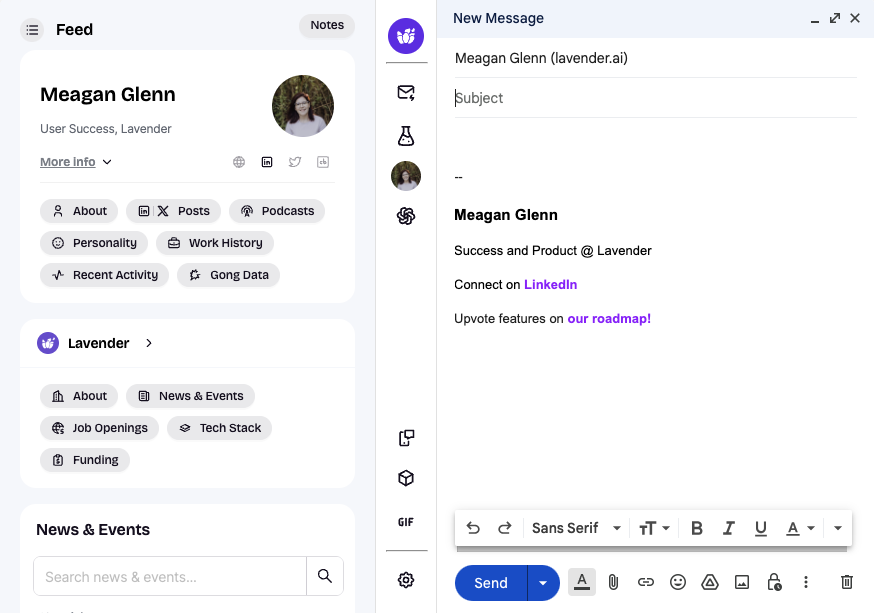
The old Lavender sat on the right side of your compose window. The new Lavender is embedded on the left side, offering an integrated experience that feels even more intuitive.
Sure, if you’re a diehard Lavender user, you might need a minute to adjust to the change. But once you do, I’m confident you’re going to love it.
The new location makes it easier to read from left to right, leverage the search bar, and gather information in a flash. You’ll be whipping up punchy, attention-grabbing, personalized emails faster than ever.
Visual Improvements
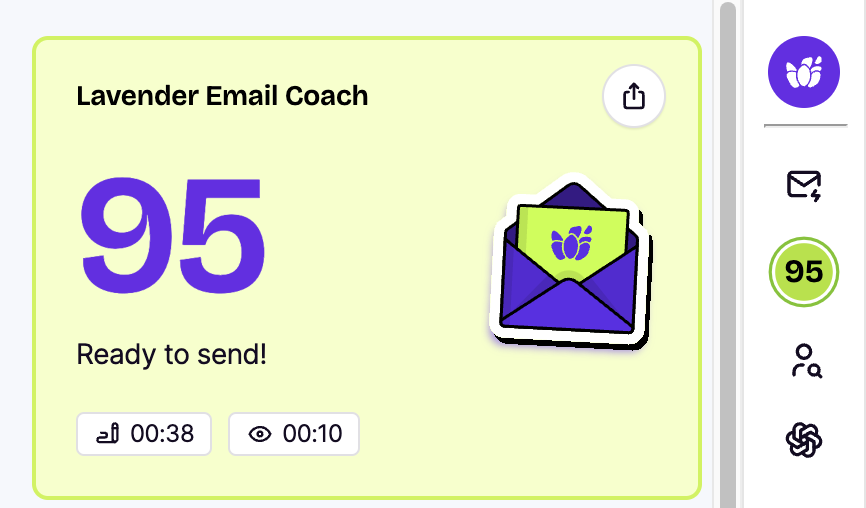
The new Lavender is easy on the eyes, to say the least. We’re dishing up a vibrant new color palette, including lighter, brighter tones and a more clean, modern look. From classic black and soothing gray to psychedelic purples and lime green, it’s a winning combination that looks amazing and enhances the user experience.
These visual improvements make features like the Personalization Assistant and Email Score stand out, so you get a better handle on your writing performance with just a glance.
Start My Email
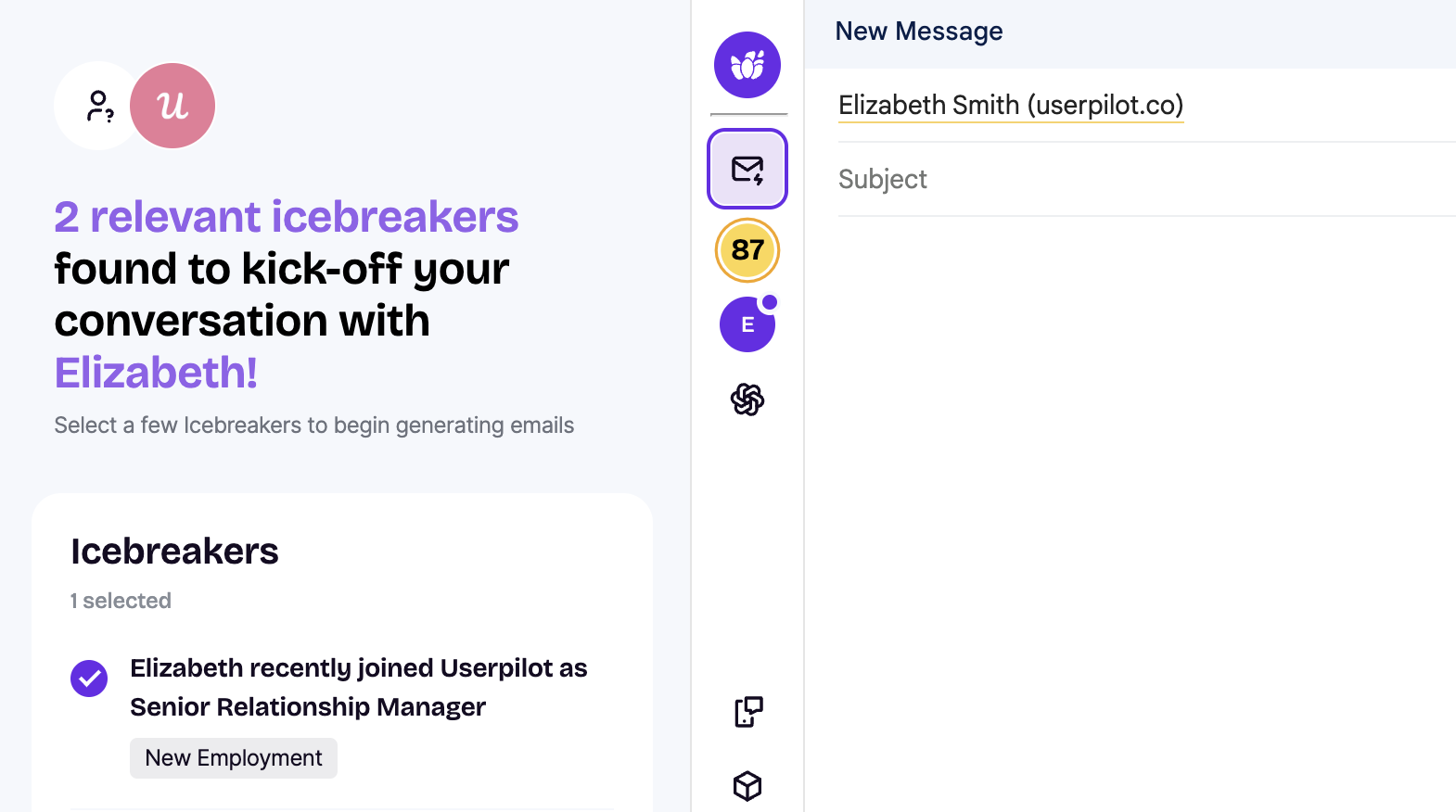
Now for the really good stuff. Start My Email is an all-new feature perfect for those with a chronic (or occasional) case of writer’s block.
The average worker spends at least 10 hours a week drafting emails. If you’re in sales, those numbers are undoubtedly much higher, which is why I know you’ll love this new tool.
Start My Email is an AI-supported email flow that takes you from ideation to final draft in seconds, saving you time and minimizing the stress of blank page syndrome.
Here’s how it works:
- Add the recipient email to the “To” field of your email, then select the Start My Email icon (an envelope with a lightning symbol).
- Select a few relevant AI-generated icebreakers to kick off your email introduction.
- Add context to help our AI write a better, more personalized email. Consider statements about what you’re pitching or why it’s valuable to the recipient.
- Generate an email, then copy it into the body of your email.
- Review the email score, then tweak and enhance the email as needed.
Sometimes the hardest part of cold emailing is getting started. With Start My Email, you skip right over that hurdle and dive into the meat and potatoes of great email writing. What’s not to love?
Personalization Assistant
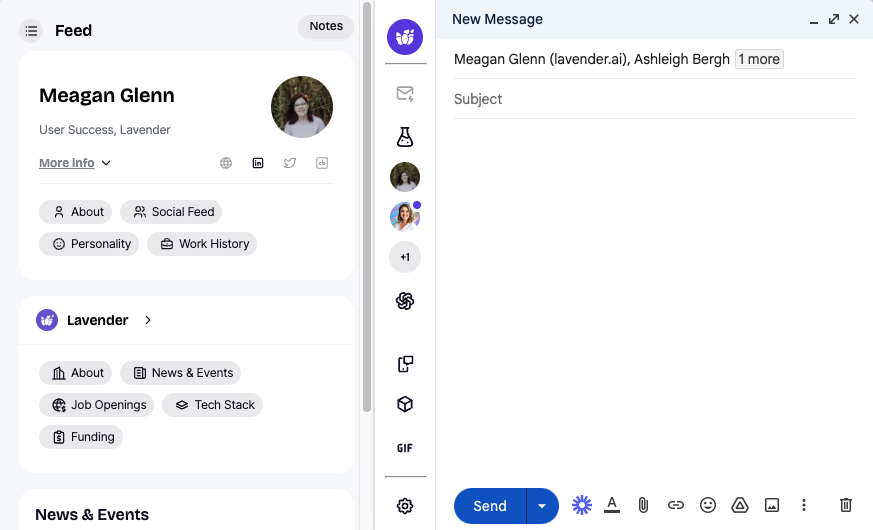
Lavender’s Personalization Assistant just got a glow-up, giving you even more ways to personalize your email. With the new version, you can effortlessly learn everything you want to know about your email recipient. Quickly review podcasts, LinkedIn feeds, job openings, and more — then mention relevant details to capture your audience.
Check out Personalization Assistant’s new features:
- Search: Leverage keywords or even just a few letters to search News, Events, and Job History. (More features to come!)
- Feed - Multiple Emails: Sending the same email to multiple addresses? Use this feature to seamlessly switch between profiles.
- Social Feeds - LinkedIn & X: Access LinkedIn and X (formerly Twitter) to learn more about your email recipient and their company.
- Podcasts: Has your email recipient been on a podcast? If so, you can learn all about it with the new Personalization Assistant, which includes a podcast episode summary and link.
Email Coach
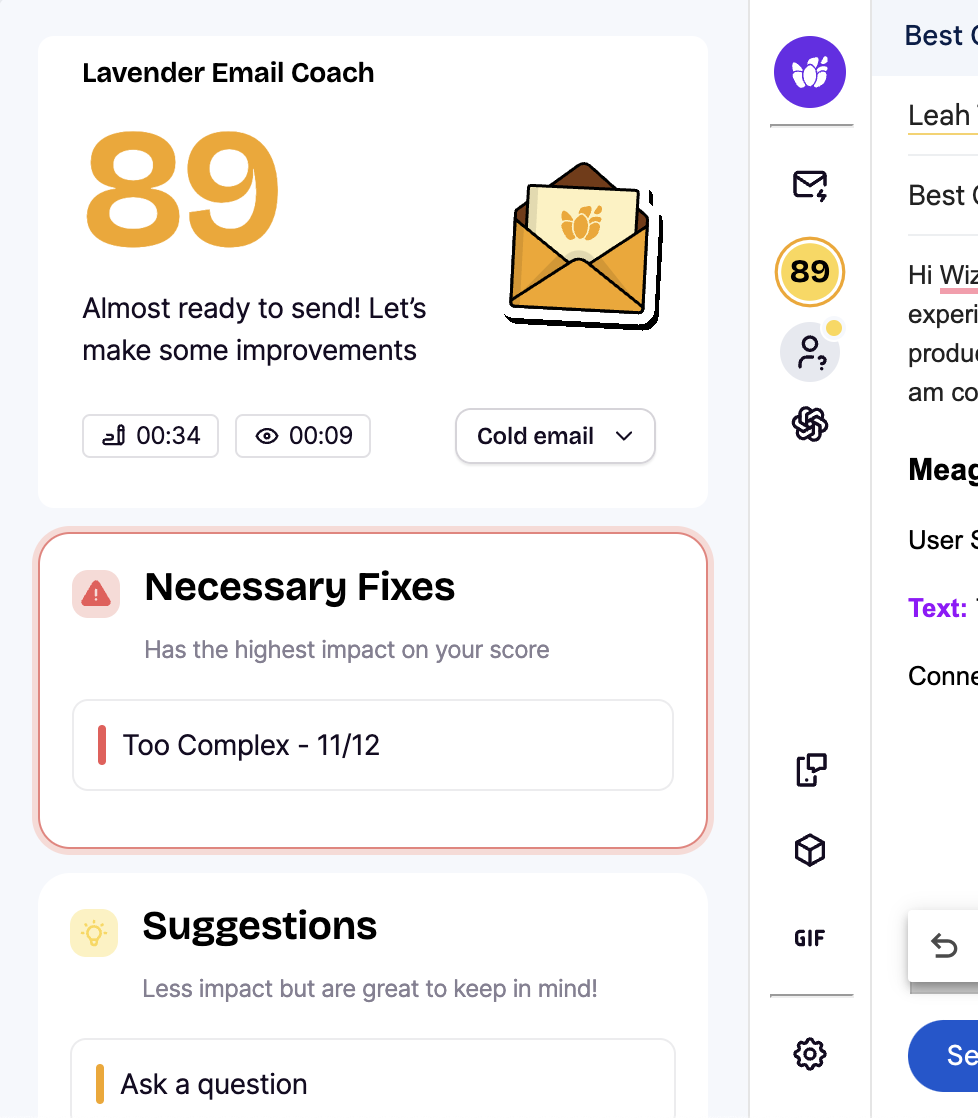
Email Coach is the heart and soul of Lavender. If you were already wowed by its capabilities, just wait until you see these new tricks.
Now your email score is front and center, integrated into the sidebar and the main panel. Once you click your score, you’ll see an easy-to-read breakdown of Necessary Fixes, Suggestions, and highlights of what you’re doing well. If your email score is below 90, you’ll see Necessary Fixes right at the top.
The new Email Coach even offers suggestions on how to shorten run-on sentences or remove adverbs and cliches. Don’t love the initial suggestions? No problem. Regenerate options for more ideas, then select your favorite and insert it automatically into your email. Or, ignore suggestions altogether — it’s your email, after all.
(Just keep in mind that insert capabilities are dependent on the email client and permissions.)
Frameworks
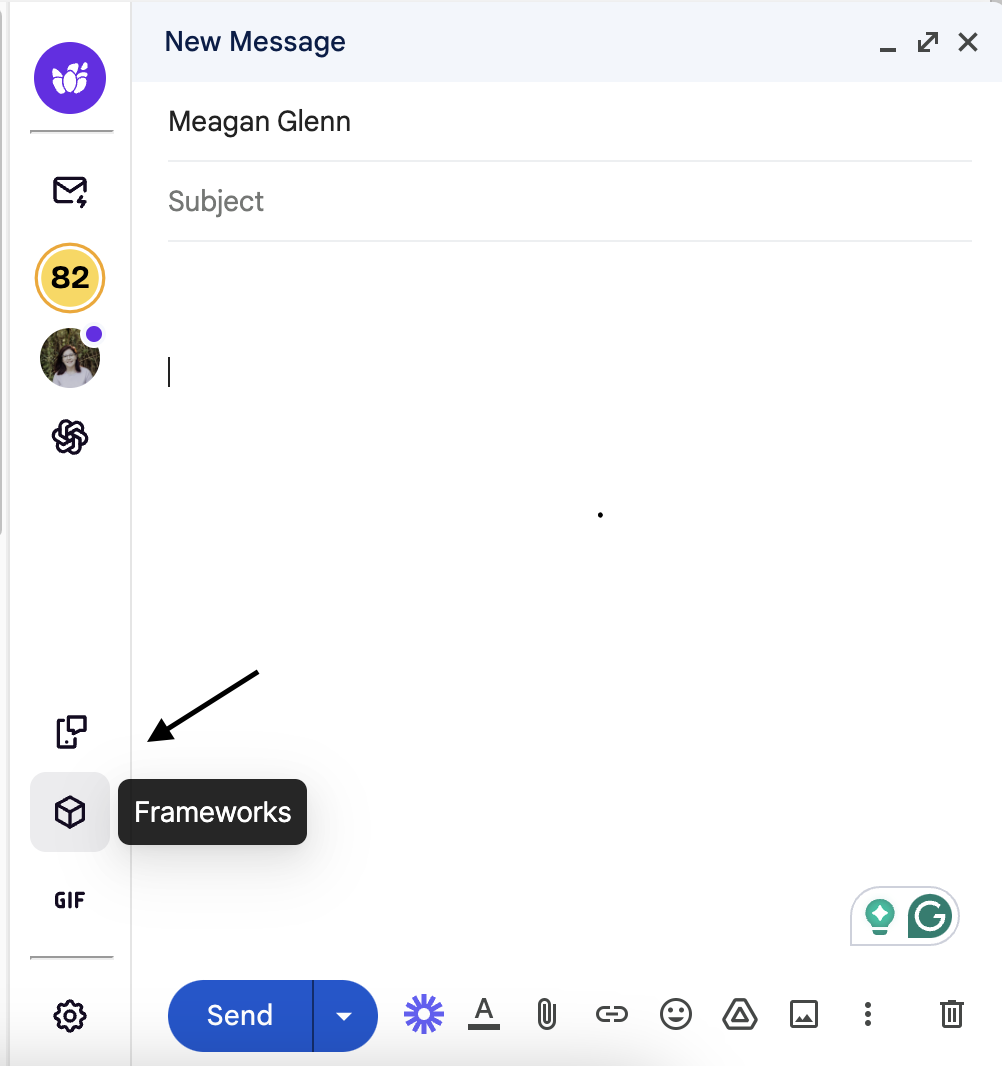
Meet Frameworks: the most requested, highly anticipated new feature that brings our foundational sales frameworks directly into Lavender 3.0.
Unlike an email template, our email Frameworks are flexible, effective, and completely customizable. They’re built for designated use cases, and it’s up to you to decide where they’ll work best.
Frameworks aren’t meant to be copied and pasted. They lay the foundation of a great email, leaving room for personalization that resonates with your recipient. Since personalized emails have a higher open rate than non-personalized emails, Frameworks increase the likelihood that your email actually reaches the intended audience.
With Lavender 3.0, you can see a categorized list of all of our Frameworks. Review our suggested use cases, outline of content beats, examples, and explanation of why it works — then start writing like the email wizard you are.
GIFs (Integration with GIPHY)
You and your friends love GIFs. Your co-workers love GIFs. Your mom loves GIFS. Why wouldn’t your email recipient love them, too? In fact, 91% of audiences favor interactive, visual content over purely text-based content.
GIFs are a sure-fire way to grab attention, build an emotional connection, and personalize your cold email. When used wisely, they add humor, relatability, and interest. But choosing the right GIFs is essential for success.
Luckily, Lavender 3.0 integrates with GIPHY, so you can thoughtfully choose GIFs that resonate with your email recipient and enhance your overall email strategy. The new integration offers a better arrangement of relevant GIFs, saving you time and further increasing your open rates.
Lavender increases cold email replies and gets you tangible results. Lavender 3.0 delivers more of that magic, combining the power of data-backed AI to create succinct, relevant, personalized emails that demand attention.
It’s the same Lavender you know and love, only amplified. I can’t wait for you to experience the magic yourself.



_V1%20(1).png)
